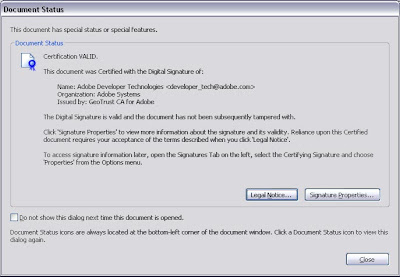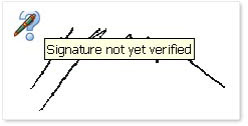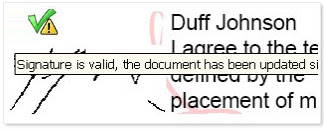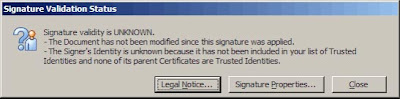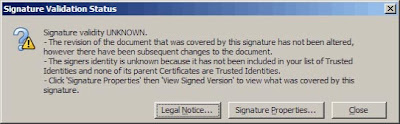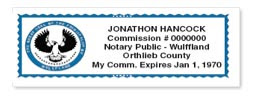Introduction to PDF Digital Signatures
PDF digital signatures arises as a solution of great vitality to keep the
electronic signing process in the
digital sphere. The infrastructure for
digital signatures exists in Acrobat, but vendors in this field have to do a lot before
digital signatures in
PDF become a momentous part of everyday reality. Some serious roll outs of
digital signatures have taken place, for example in Belgium, but these were pretty lowly compared to the idea’s clear potential.
Almost all of paper-document workflows are rooted in filing offices and fax machines because paper is still the one document means that is certainly horizontal and still moves easily between organizations. Integrating
digital signatures and
electronic documents into these workflows without replacing the whole system doesn’t always attract. One of the most earnest barrier is the necessity (under the current implementation) of both sender and receiver being at least somewhat grasp to
digital signatures in order to make the whole process work as aimed. Today’s
digital signature technology is mainly effective in a vertically integrated environment.
Currently to put into
PDF digital signature, one has to do more than just attach a
signature image onto the
electronic page. The good side is that the technology exists to make it all work sufficiently well. Once users create a Digital ID, design their
signatures, know how to recognize a
Signature field and understand what to do with it, they can
sign PDF documents quickly, effectively and without paper.
Advantages of PDF Digital Signatures
PDF Digital signatures have a number of advantages over their inky ancestors:
1) A certified and signed
PDF identifies itself as such when opened
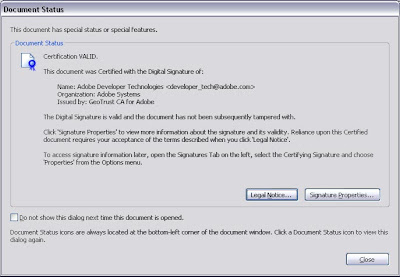 2) Mouse-over a PDF signature to view its status
2) Mouse-over a PDF signature to view its status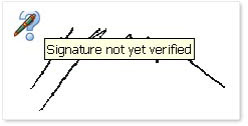
3) If changes have been made since signing, you’ll know
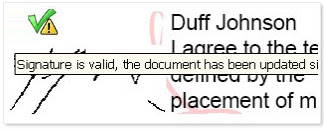
4) Acrobat provides information about the
signature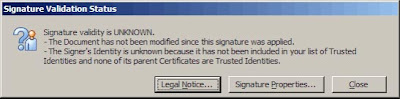
5) If the document has changed, you’ll get a warning
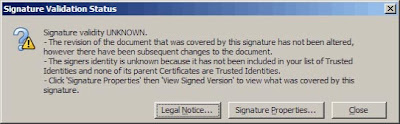
6) Use any
signature you like; includes graphics, text and information about your organization or location.
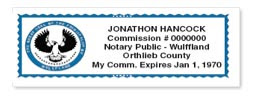
Important about PDF Digital Signatures
Adobe's
digital signature solutions in Reader and Acrobat have something for everyone. Unfortunately, even the basics get complicated pretty quickly.
First, you can’t sign just any
PDF. A signable
PDF file must include a
Digital Signature field, the device that offers the author greater control over the future use of the document. No special skill is required to make a
PDF signable – just a copy of Adobe Acrobat Standard or Professional and a minimal understanding of form fields.
Note that the free Adobe Reader cannot sign a
PDF unless the
PDF has been “blessed” with extended usage rights (Reader Extensions). Without such rights, every “signer” must have Adobe Acrobat, or equivalent.
Apart from using the right software or a
PDF with extended rights, signing a
PDF requires a
Digital ID. It’s not a familiar concept, even to users who consider themselves savvy to website logins, cookies, PIN numbers and other means of online identification.
Digital IDs are issued by third parties, and may also be self-signed – that is, created without a third-party certificate authority. Adobe doesn’t recommend self-signed
signatures, but offers precious little information as to the distinction, why one might care, or what exactly one should do to acquire a third-party ID.